When I found out last summer that I would be the teacher for the 5th grade gifted/talented (GATES) program, I decided that I would set up a network site that I had found to use with this group. Edmodo looked like a great way for me to communicate with students, make assignments, set up polls for quick involvement, and so much more.
I was well prepared to use the program but things came to a quick stop when I was denied the use of the program. I pursued it for a while but covering three school libraries, overseeing three library assistants, creating lessons for my new classes--5th grade and GATES. Well, after a while, I just had to let it go.
So, I met with my superintendent this month and Edmodo is a go!! I have permission to use the program with GATES!! I think it will work very well with this group of students--it is very appropriate for this group of students.
Now I just have to remember how to use it again!! But that's a good thing!
Thursday, June 30, 2011
Sunday, June 26, 2011
Step Up for Oklahoma NBCTs!
Living and teaching in Oklahoma places me, a veteran teacher of 30 years, in one of the lowest ranked states for teacher pay. However, this state stepped up to offer scholarship incentives for teachers to pursue a National Board Certified Teacher license. And then they also provided a stipend of $5,000 (around $3,700 after taxes) for those that were awarded the ten-year certificate "provided that funds are available."
I went through the emotional, time-involved year-long process and earned my certificate in Library Media in 2002 with the first class of school librarians recognized with the National Board award. Although the process of providing documentation through a portfolio of written commentary and video clips as well as the online assessment was daunting while teaching and tending to family full-time, I experienced great professional and personal growth as a result.
Although there have been years when the stipend funding was threatened, state legislatures found ways to fund the award during the days of State Superintendent Sandy Garrett. Those funds were used to provide laser eye surgery for both of my children, assisted in college tuition payments, and helped to allow a life-long dream of a cruise to Alaska with my husband and two children to come true.
Since I am passionate about what I do and plan to continue teaching for several more years, I decided to take the challenge to renew my National Board this past year paying the $1,450 fee with state money I was awarded the previous year. The news of passing will not be revealed until the end of this year so I am still on pins and needles wondering if I provided adequate documentation that I strive to continue to practice teaching strategies of National Board's high standards.
Sadly, with the economic crisis in the state as well as the nation, funding for National Board stipends in Oklahoma will end in the 2012 financial budget. The deciding vote to cut the financial award to those Oklahoma teachers that chose to subject their teaching to be evaluated by a national set of standards was placed by our newly elected State Superintendent Janet Barresi.
I understand that the National Board stipends were "provided if funds were available" and I understand that Oklahoma is experiencing budget cuts all along the board. However, I was not prepared to have what should be my strongest advocate in education to place the deciding vote to basically say that teachers meeting national standards have no merit in Oklahoma.
Yet, I have hope that some of our state legislators will understand the need to acknowledge our National Board teacher recipients and will find a way to financially award us for our efforts to help build the status of education in Oklahoma with highly-qualified and nationally recognized educators. I'm hopeful that our legislature will step up again.
I went through the emotional, time-involved year-long process and earned my certificate in Library Media in 2002 with the first class of school librarians recognized with the National Board award. Although the process of providing documentation through a portfolio of written commentary and video clips as well as the online assessment was daunting while teaching and tending to family full-time, I experienced great professional and personal growth as a result.
Although there have been years when the stipend funding was threatened, state legislatures found ways to fund the award during the days of State Superintendent Sandy Garrett. Those funds were used to provide laser eye surgery for both of my children, assisted in college tuition payments, and helped to allow a life-long dream of a cruise to Alaska with my husband and two children to come true.
Since I am passionate about what I do and plan to continue teaching for several more years, I decided to take the challenge to renew my National Board this past year paying the $1,450 fee with state money I was awarded the previous year. The news of passing will not be revealed until the end of this year so I am still on pins and needles wondering if I provided adequate documentation that I strive to continue to practice teaching strategies of National Board's high standards.
Sadly, with the economic crisis in the state as well as the nation, funding for National Board stipends in Oklahoma will end in the 2012 financial budget. The deciding vote to cut the financial award to those Oklahoma teachers that chose to subject their teaching to be evaluated by a national set of standards was placed by our newly elected State Superintendent Janet Barresi.
I understand that the National Board stipends were "provided if funds were available" and I understand that Oklahoma is experiencing budget cuts all along the board. However, I was not prepared to have what should be my strongest advocate in education to place the deciding vote to basically say that teachers meeting national standards have no merit in Oklahoma.
Yet, I have hope that some of our state legislators will understand the need to acknowledge our National Board teacher recipients and will find a way to financially award us for our efforts to help build the status of education in Oklahoma with highly-qualified and nationally recognized educators. I'm hopeful that our legislature will step up again.
Labels:
funding,
funds,
National Board,
OKLAHOMA
Summer Quest: Getting Up to Speed on Google Tips and Tools
I realize that I am usually behind the times in all aspects of my life--fashion, cars, what's going on at my school (otherwise named as "gossip"), and of course, edtech and Web 2.0. So I am setting a quest this summer to focus on Google tools, especially Google docs.
I need to break down and actually become a paying member of some of the various edtech groups that I follow but usually the amount of time I have available still does not meet the amount of free information these groups provide!! One of the groups I follow is SimpleK12 and I recently attended a free webinar advertised as "Google Tips and Tools." I made a reservation as I thought they might provide information on Google docs. Nothing on that but I received some great general information about Google and I want to be sure that others are aware of these excellent edtech resources.
One resource I thought would be helpful and visual for my students would be the use of Wonder Wheel. By typing in a general topic like "Civil War," Wonder Wheel creates a graphic organizer in the shape of a wheel of related topics. This would help students see options to narrow down their search toward their actual research needs. By clicking on one of the spokes to select "Civil War battles", another wheel pops up to further define the needed search. Related searches is another option to help students to better define their search but it does not provide the visual treatment that I think would appeal to my students. Both of these options are found on the left sidebar of a Google search.
 Another option located on the left sidebar is Timeline which displays a timeline of the general topic and provides general information arranged by date. By clicking on a section of the timeline, the search is made more specific with articles of information specific to that time period. An example of "Civil War battles" looks like this.
Another option located on the left sidebar is Timeline which displays a timeline of the general topic and provides general information arranged by date. By clicking on a section of the timeline, the search is made more specific with articles of information specific to that time period. An example of "Civil War battles" looks like this.
Looking at the top of the Google screen are options like "Images", "Maps", and one called "more" with a drop-down arrow. Clicking on that one and scrolling to the bottom to find "even more" takes students to a more organized screen of Google products. Here students could look at the "Media" section for images, news, books, and YouTube. Google Docs are located under the "Home and Office" section and the "Specialized Search" section features Trends (past and present search trends) and Scholar (scholarly papers and articles). And under the section of "Innovation" you find Labs--Google's technology playground!
One lab tool that I think both teachers and students will appreciate is Google Squared. This tool searches and organizes its findings into a spreadsheet that can be edited. Requesting a search of "Civil War battles, " Google Squared provided 20 items with categories of information of "Battle Name," "Images"which was often a map, "Description," "Location," "Date," and "Result"--all in a matter of seconds!!
Other lab tools that I think would be helpful to both teachers and students are News Timeline and Fast Flip. Both of these tools provide media information on specific topics or dates. News Timeline is described as "a web application that organizes information chronologically. Google News Timeline allows users to view news, scanned newspapers and magazines, blog posts, sports scores, and more on a zoomable, graphical timeline." Fast Flip offers "blinding fast overviews of headline pages of top newspapers."
And last I want to mention the free iPhone/Android app called Google Goggles which uses pictures from your smartphone to retrieve relevant information. An example on the description page shows taking a picture of a menu in another language and obtaining a translation.
Are these relevant tools for today's student? When showing them to my college son this weekend, his response was "Why didn't you show me this stuff a couple of semesters ago when I had to research information for all of those papers?!?" Hmmm--maybe this old girl isn't so far behind the times!! :)
I need to break down and actually become a paying member of some of the various edtech groups that I follow but usually the amount of time I have available still does not meet the amount of free information these groups provide!! One of the groups I follow is SimpleK12 and I recently attended a free webinar advertised as "Google Tips and Tools." I made a reservation as I thought they might provide information on Google docs. Nothing on that but I received some great general information about Google and I want to be sure that others are aware of these excellent edtech resources.
One resource I thought would be helpful and visual for my students would be the use of Wonder Wheel. By typing in a general topic like "Civil War," Wonder Wheel creates a graphic organizer in the shape of a wheel of related topics. This would help students see options to narrow down their search toward their actual research needs. By clicking on one of the spokes to select "Civil War battles", another wheel pops up to further define the needed search. Related searches is another option to help students to better define their search but it does not provide the visual treatment that I think would appeal to my students. Both of these options are found on the left sidebar of a Google search.
 Another option located on the left sidebar is Timeline which displays a timeline of the general topic and provides general information arranged by date. By clicking on a section of the timeline, the search is made more specific with articles of information specific to that time period. An example of "Civil War battles" looks like this.
Another option located on the left sidebar is Timeline which displays a timeline of the general topic and provides general information arranged by date. By clicking on a section of the timeline, the search is made more specific with articles of information specific to that time period. An example of "Civil War battles" looks like this.Looking at the top of the Google screen are options like "Images", "Maps", and one called "more" with a drop-down arrow. Clicking on that one and scrolling to the bottom to find "even more" takes students to a more organized screen of Google products. Here students could look at the "Media" section for images, news, books, and YouTube. Google Docs are located under the "Home and Office" section and the "Specialized Search" section features Trends (past and present search trends) and Scholar (scholarly papers and articles). And under the section of "Innovation" you find Labs--Google's technology playground!
One lab tool that I think both teachers and students will appreciate is Google Squared. This tool searches and organizes its findings into a spreadsheet that can be edited. Requesting a search of "Civil War battles, " Google Squared provided 20 items with categories of information of "Battle Name," "Images"which was often a map, "Description," "Location," "Date," and "Result"--all in a matter of seconds!!
Other lab tools that I think would be helpful to both teachers and students are News Timeline and Fast Flip. Both of these tools provide media information on specific topics or dates. News Timeline is described as "a web application that organizes information chronologically. Google News Timeline allows users to view news, scanned newspapers and magazines, blog posts, sports scores, and more on a zoomable, graphical timeline." Fast Flip offers "blinding fast overviews of headline pages of top newspapers."
And last I want to mention the free iPhone/Android app called Google Goggles which uses pictures from your smartphone to retrieve relevant information. An example on the description page shows taking a picture of a menu in another language and obtaining a translation.
Are these relevant tools for today's student? When showing them to my college son this weekend, his response was "Why didn't you show me this stuff a couple of semesters ago when I had to research information for all of those papers?!?" Hmmm--maybe this old girl isn't so far behind the times!! :)
Labels:
edtech tools,
Google,
Google Goggles,
SimpleK12,
Wonder Wheel
Saturday, June 18, 2011
Summer Quest: Flubaroo
As I delve into discovering all that Google docs can offer to educators, I came across this instant grading program called Flubaroo that utilizes Google docs. This link provides an overview of how to use the program to set up and grade multiple choice and fill-in-the-blank quizzes. It was developed by a classroom teacher and, as with any site that I promote, it is free!
The overview link above takes you to a step-by-step guide with screen shots as well as a short video clip to set up and use the program.
This is an interesting program as I think it could guide educators to evaluate their teaching success very quickly. By looking at low-scoring questions, an educator could assess the question itself as a possible distractor to student understanding. It could also signal an area where more instruction is needed to assist student understanding.
You can setup the program to email test results to the students along with the answer key. Students could see the question they missed, read the correct answer, and realize that this is an area where they need to focus their studying. Thus, it would help students better prepare for tests that would include essays as part of higher level thinking and problem solving.
Flubaroo looks like a great time-saving tool for educators when using multiple choice quizzes!
The overview link above takes you to a step-by-step guide with screen shots as well as a short video clip to set up and use the program.
This is an interesting program as I think it could guide educators to evaluate their teaching success very quickly. By looking at low-scoring questions, an educator could assess the question itself as a possible distractor to student understanding. It could also signal an area where more instruction is needed to assist student understanding.
You can setup the program to email test results to the students along with the answer key. Students could see the question they missed, read the correct answer, and realize that this is an area where they need to focus their studying. Thus, it would help students better prepare for tests that would include essays as part of higher level thinking and problem solving.
Flubaroo looks like a great time-saving tool for educators when using multiple choice quizzes!
Labels:
Flubaroo,
Google docs,
grading
Thursday, June 16, 2011
Summer Quest: Google docs overview
As I research Google docs for my summer web2.0 quest, I stumbled on this quick link: Google for Educators. The site provides brief information on Google docs and its uses for educators.
I have used Google docs for professional collaboration but actually had not considered using it for student collaboration. Exploring this site made me wonder if this would be a good avenue for some of our 5th grade GATES projects. One aspect that especially caught my eye was the ability to to monitor and store student work. Additionally through the revision history, Google docs is able to show educators who
I've been trying to get permission to use Edmodo for my 5th grade GATES program for communication, polls, assignments, library, and other purposes. Would Google docs be a viable alternative if I cannot use Edmodo? Something for further consideration.
I have used Google docs for professional collaboration but actually had not considered using it for student collaboration. Exploring this site made me wonder if this would be a good avenue for some of our 5th grade GATES projects. One aspect that especially caught my eye was the ability to to monitor and store student work. Additionally through the revision history, Google docs is able to show educators who
"contributed to what assignment and when; if a student says he or she worked on a given project over the last two weeks, it will be documented (no more "dog ate my homework" excuses)."This has been one of the bigger problems for me in collaborative work--making sure that everyone is contributing to the project. The other is coming up with an appropriate rubric for assessment--but that is another topic for another time!
I've been trying to get permission to use Edmodo for my 5th grade GATES program for communication, polls, assignments, library, and other purposes. Would Google docs be a viable alternative if I cannot use Edmodo? Something for further consideration.
Labels:
Edmodo,
GATES,
Google docs,
students
Tuesday, June 14, 2011
Summer Quest: Google Docs
As a librarian and a National Board Certified Teacher, I work hard to find ways to maximize classroom learning for my students and my teachers. For the most part, and under the circumstances, I believe that I have been successful to achieve the majority of my professional goals.
In addition to professional goals, I also set personal goals for myself. For example, a few years ago when I realized that I was not keeping up with web2.0 technology, I involved myself in a summer quest to experience "23 Things" for librarians. I had already started this blog after seeing and enjoying a fellow librarian's efforts. I also enjoyed playing with photo editing tools, such as Picnik and PhotoFunia. I was well acquainted with Windows Office tools and utilized Google Reader. During that summer, I established a Delicious account which I continue to use today (although I'm still working on fine-tuning my tagging!). I joined some wikis and established one for my own use (but have not really developed.) I follow Twitter and established a presence on Facebook. So I've made gains in this web2.0 world.
Although I have played around with Google docs and used them with a professional committee for a virtual meeting, I have not utilized them for my personal benefit. So understanding and using Google docs has become my summer quest. Although many people will find this goal dated and off the cutting edge in edtech applications, I think that Google docs might be a way to assist me as I serve three sites and need to access my files in those locations as well as at home.
So, here I go and I'll be sharing tidbits that especially catch my eye along the way. Please feel free to join me and comment on aspects of Google docs that you think would helpful to me!!
In addition to professional goals, I also set personal goals for myself. For example, a few years ago when I realized that I was not keeping up with web2.0 technology, I involved myself in a summer quest to experience "23 Things" for librarians. I had already started this blog after seeing and enjoying a fellow librarian's efforts. I also enjoyed playing with photo editing tools, such as Picnik and PhotoFunia. I was well acquainted with Windows Office tools and utilized Google Reader. During that summer, I established a Delicious account which I continue to use today (although I'm still working on fine-tuning my tagging!). I joined some wikis and established one for my own use (but have not really developed.) I follow Twitter and established a presence on Facebook. So I've made gains in this web2.0 world.
Although I have played around with Google docs and used them with a professional committee for a virtual meeting, I have not utilized them for my personal benefit. So understanding and using Google docs has become my summer quest. Although many people will find this goal dated and off the cutting edge in edtech applications, I think that Google docs might be a way to assist me as I serve three sites and need to access my files in those locations as well as at home.
So, here I go and I'll be sharing tidbits that especially catch my eye along the way. Please feel free to join me and comment on aspects of Google docs that you think would helpful to me!!
Labels:
Google,
Google docs,
learning,
teaching
Friday, June 10, 2011
Great Vocabulary Treasures
During the summer I have more time to peruse my subscriptions to find internet sites that could benefit student learning in the classroom. It's just been a few days since I checked out of my three schools and I've already found two vocabulary treasures! As teachers are encouraged continually to build academic vocabulary, I think these sites will help us move closer to that goal.
The first vocabulary treasure is WordStash which offers a free teacher account to create classes and sets of flashcard lists for your students. It is very easy to set up a list--I have already created one for geography terms and another list for book parts and reference materials. When you add a word to your list, a definition pops up which you can edit according to your classroom needs. After you create a class, you have options on how to share the list with your students. (I'm currently looking into that part of the program and am waiting on some teacher friends to make their recommendations on that aspect!!).
Word lists can be studied as online flashcards but can also be printed. Flashcards can contain only text or can also include a visual. But the bonus of the program is that the flashcards are used in study activities. In "Practice Mode", students can choose to study the words and definitions by multiple choice, fill-in-the-blank, or random. After students are familiar with the vocabulary set, they can then play a match game where they are timed as they drag the correct word to the appropriate definition. By continuing play in this mode, students try to beat their own time which helps them focus on keywords in the definition. The other game activity is called "Waterfall Game" but it does not seem to be working for me (I've reported it).
This site was advertised for middle and high school students but I think that our elementary students will be able to utilize it. I'm thinking that if we "divide and conquer" our academic vocabulary lists on shared teacher accounts that we could have this up and ready this fall. Possibly each grade could share a teacher account to create shared lists--one teacher could set up math vocabulary and another set up science vocabulary, and so on. I think it important that we include academic vocabulary words from lower grade lists as well as some words from above grade lists or to create multiple lists (like basic, grade, and advanced levels). If we allow students time during computer lab to understand how to access and practice the lists, I'm hoping that they might be encouraged to participate in using the site for additional practice at home.
The other site that caught my eye is vocabulary.com which is geared toward students in grade 9 and up as well as tutoring situations. This is more of an individual vocabulary development tool and most likely not as appropriate for my elementary students. However, I'm looking for applications using the Dictionary segment of the site. Possibly students could type selected academic vocabulary into the search box and then read the information that accompanies the definition information. I'm still working on "what to do with what you found" to build student engagement with this application. Suggestions are welcome!! :)
This site is great for anyone who enjoys word challenges. If you create an account (it's free!), the program will monitor your progress to introduce and review over 40,000 words to build your vocabulary. The program includes some impressive progress tracking results for specific words as well as overall stats.
So to paraphrase Walt Disney: "There is more treasure in w o r d s than in all the pirate's loot on Treasure Island." Don't you agree?
The first vocabulary treasure is WordStash which offers a free teacher account to create classes and sets of flashcard lists for your students. It is very easy to set up a list--I have already created one for geography terms and another list for book parts and reference materials. When you add a word to your list, a definition pops up which you can edit according to your classroom needs. After you create a class, you have options on how to share the list with your students. (I'm currently looking into that part of the program and am waiting on some teacher friends to make their recommendations on that aspect!!).
Word lists can be studied as online flashcards but can also be printed. Flashcards can contain only text or can also include a visual. But the bonus of the program is that the flashcards are used in study activities. In "Practice Mode", students can choose to study the words and definitions by multiple choice, fill-in-the-blank, or random. After students are familiar with the vocabulary set, they can then play a match game where they are timed as they drag the correct word to the appropriate definition. By continuing play in this mode, students try to beat their own time which helps them focus on keywords in the definition. The other game activity is called "Waterfall Game" but it does not seem to be working for me (I've reported it).
This site was advertised for middle and high school students but I think that our elementary students will be able to utilize it. I'm thinking that if we "divide and conquer" our academic vocabulary lists on shared teacher accounts that we could have this up and ready this fall. Possibly each grade could share a teacher account to create shared lists--one teacher could set up math vocabulary and another set up science vocabulary, and so on. I think it important that we include academic vocabulary words from lower grade lists as well as some words from above grade lists or to create multiple lists (like basic, grade, and advanced levels). If we allow students time during computer lab to understand how to access and practice the lists, I'm hoping that they might be encouraged to participate in using the site for additional practice at home.
The other site that caught my eye is vocabulary.com which is geared toward students in grade 9 and up as well as tutoring situations. This is more of an individual vocabulary development tool and most likely not as appropriate for my elementary students. However, I'm looking for applications using the Dictionary segment of the site. Possibly students could type selected academic vocabulary into the search box and then read the information that accompanies the definition information. I'm still working on "what to do with what you found" to build student engagement with this application. Suggestions are welcome!! :)
This site is great for anyone who enjoys word challenges. If you create an account (it's free!), the program will monitor your progress to introduce and review over 40,000 words to build your vocabulary. The program includes some impressive progress tracking results for specific words as well as overall stats.
So to paraphrase Walt Disney: "There is more treasure in w o r d s than in all the pirate's loot on Treasure Island." Don't you agree?
Thursday, June 2, 2011
What the QR??
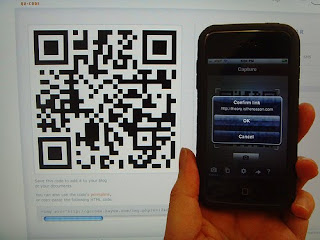 Lately I've been noticing magazine advertisements and store pricing tags with those strange graphic squares called QR codes (Quick Response Codes). I've been meaning to find out more about these codes and I found a great site on them just today! They are being used in marketing and now it appears that they are being used in education.
Lately I've been noticing magazine advertisements and store pricing tags with those strange graphic squares called QR codes (Quick Response Codes). I've been meaning to find out more about these codes and I found a great site on them just today! They are being used in marketing and now it appears that they are being used in education.First, check out Steven Anderson's blog post on QR codes http://web20classroom.blogspot.com/2010/12/qr-huh-what-heck-is-qr-code.html . Watch a short video (under 3 minutes) for an introduction. Then view the suggested QR code apps to download on various types of smart phones (and yes--there is one for the Android phone!). The article goes on to explain how to create QR codes and later includes a video that explains how you can use QR codes without a phone.
Joanne Meier in her blog article "Scan and learn? QR Codes in the Classroom" posted in Reading Rockets http://www.readingrockets.org/blog/41550 explains that the use of QR codes and mobile devices are motivating for students. The benefit for teachers is that the content is accurate and available instantly. Plus setting up different codes for different students allows opportunity for differentiated instruction.
For library uses, the QR codes can be used to promote books as well as create a scavenger hunt for information. Gwyneth Anne Bronwynne Jones, author of The Daring Librarian blog http://www.thedaringlibrarian.com/2010/12/hot-qr-codes-in-classroom-library.html addresses possible uses of QR codes and student smart phones for library lessons.
So if you are interested to learn of other opportunities to utilize QR codes in your classroom or library, head now to the site I found today from Jerry Blumengarten's Cybrary Man's Educational Web Sites featuring QR Codes http://www.cybraryman.com/qrcodes.html .
Joanne Meier in her blog article "Scan and learn? QR Codes in the Classroom" posted in Reading Rockets http://www.readingrockets.org/blog/41550 explains that the use of QR codes and mobile devices are motivating for students. The benefit for teachers is that the content is accurate and available instantly. Plus setting up different codes for different students allows opportunity for differentiated instruction.
For library uses, the QR codes can be used to promote books as well as create a scavenger hunt for information. Gwyneth Anne Bronwynne Jones, author of The Daring Librarian blog http://www.thedaringlibrarian.com/2010/12/hot-qr-codes-in-classroom-library.html addresses possible uses of QR codes and student smart phones for library lessons.
So if you are interested to learn of other opportunities to utilize QR codes in your classroom or library, head now to the site I found today from Jerry Blumengarten's Cybrary Man's Educational Web Sites featuring QR Codes http://www.cybraryman.com/qrcodes.html .
Labels:
classroom,
Cybrary Man,
library,
mobile devices,
QR Codes
Subscribe to:
Posts (Atom)




