School is well under way and I'm here to report that Edmodo has exceeded my expectations so far this year!! I had to wait a year to get permission to use this free private learning network with my 5th grade gifted/talented (GATES) classes.
In retrospect, it was a good thing to have to wait. This year's group of kids seem very appreciative of the honor to be the FIRST in our town to use the site. Additionally, schedules have changed at my three schools so that I have had to change my pullout program. Now, instead of meeting with each group one day each week, I am following my library lesson schedule to have three days of GATES classes a week per group. This means that I do not have weekly face-to-face time with the kids but we do get to have a more intense time of instruction and activity with these back-to-back sessions.
With the help of Edmodo, I actually believe that I am delivering a better gifted/talented program this year. We have three consecutive days of project work on our SAILS historical era curriculum and then I supplement the program through Edmodo with assignments, polls, home response activities, current event responses, and more!
We start the year with a learning style survey so students can view HOW they are smart. I direct them to view their top three outcomes and evaluate if they agree with the results of the survey. Although most of my students were identified through our district criteria with one or more high percentage scores on spring achievement tests, some were referred and went through an interview process to qualify. Thus we look at ways we are "gifted" beyond academic, such as music, art, body, and others. I set up folders to "Explore Giftedness" in those areas. Most recently students could explore musical options, like a virtual piano, a percussion keyboarding site, and CodeOrgan to create music. We explored Thinkfinity's ARTSEDGE activity on "Spooky Sounds and Scary Tales" to listen to classical "scary" music. I have created a folder on art that includes some great drawing tools as well as links to art tutorials. The folder on "body smart" includes some line dances as well as educational jump rope rhymes.
Recent current events have included earthquakes in our state so I provided a link on earthquakes that included some interesting animated illustrations. Around Veteran's Day, I provided a heartwarming video about a soldier and his efforts to transport stray dogs that saved his life while serving overseas. They also participated in a poll to identify the military branch a family member or friend served in with the opportunity to make a response.
Students can check the calender to view upcoming site sessions, assignments, and school schedules. They can filter the posts to specifically view assignments, polls, or teacher posts. They can "turn in" their work after they have met the activity's criteria to view, read, and respond. They can go to the grade section to verify that they completed the assignment and view their score. This provides a great level of accountability that was missing in last year's program.
Parents have been provided with a special code to allow them to view calendar, assignment, and grade sections of Edmodo. They also have the option to receive notifications from Edmodo.
A great plus for me is the avenue of communication as students can post a public response or direct post to me. Students are not able to direct post to another students--their posts are public to the users of their identified groups. I receive email notification for every response made by students so I can easily monitor the program even though I may not be logged in.
Edmodo has helped me to develop a better program for my GATES students. Edmodo provides great tech support and I receive great tips and ideas from the Edmodo communities that I join. All of this--and it is free!
This has been a great experience this year--I'm very excited to have the opportunity to use this fantastic resource!! Thank you, Edmodo!!
Friday, November 18, 2011
Saturday, August 27, 2011
I Don't Hate School . . . but Summer Will End

A friend recently shared a blog post with an article titled "I Don't Hate School, I Just Love Summer!" I'm not sure that I have "loved" this particular summer as it has been so hot. My summer morning walks started earlier and earlier in the morning as I attempted to find a "cool" time of the day. I failed to keep my flower beds tended and weed-free as I usually enjoy doing. According to weather history, we have not had such a hot summer since 1980. Triple digit temperatures on a daily basis! Without the assistance of a water sprinkler system, the yard would be yellow and dead long ago.
As a school librarian, I am not paid for summer work. However, I appreciate having summer time to work on and possibly complete work that I do not have time to pursue during the school year. Even though I have an assistant at each site, many projects remain in some stage of being completed. Part of this is that we are busy doing our business: serving our patrons. The other part is that my assistants do not always share the same time frame or priority level to complete the project as I do. This is not always their fault. When a teacher reports that AR is not working on their classroom computers, my "to do" list is cast aside to assist the teacher. As it should be. So part of my summer is spent trying to follow up on these partially completed projects and hopefully completing a few or at least taking them to the next stage at each school.
Another part of summer that I appreciate is having the time to read and consider edtech resources and posts. This is a time where I can sit and enjoy my cup of coffee as I follow up on RSS feeds and catch up on Twitter posts. I have time to explore and test edtech tool suggestions or simply read and reflect on blog posts.
This activity has become a common feature of my summer breaks since I started my "Summer Quest" a few years ago. I started then with "23 Things" to try to become more familiar with Web 2.0 resources for education.
This summer I explored and found several edtech resources for myself and to share with teachers which I listed in my last blog post. I am very excited about livebinders and Symbaloo and sqworl for the organization of similar online resources. I am still waiting for a teacher to get on board with me on Wordstash which I think will be great for academic vocabulary. And of course I am so pleased to be allowed to use Edmodo with my gifted/talented class this year.
So it isn't that I hate school but it is more about losing the time to follow and explore this wealth of online resources. I may have a brainstorm to write something notable about a web resource I stumbled over or utilized during the school year, but more likely than not, my time to share in blogging will end for now--just like this summer of endless heat will finally come to an end.
Labels:
edtech resources,
summer
Monday, August 8, 2011
Summer Quest: Not Finished yet Not Failed
August is here and that signals an official end to the summer for me. Now is the time to get my head focused to get in the game of school!
Google docs was the focus of my quest this summer. I have done some reading but have not progressed to the application level of this quest. This is largely due to the need to gorge on Edmodo as I will be using it with the gifted/talented students this year. I'm thinking that Edmodo will achieve several of the reasons I was looking at Google docs (at least I'm hoping so!) thus I diverted my attention to Edmodo midway in the quest. I appreciate that Edmodo posts to my Google reader. Although I'm still subscribing to the email notifications, I can use that strictly as a "notification" and know that the information is stored to read later on my RSS.
Although I possibly "failed" my initial summer quest, I have found some wonder sites to share and use in the coming year. Standouts at this time include: WordStash (vocabulary building); LiveBinders (organization of URL folders); Symbaloo (visual bookmark organizer); eyeooo (visual URL comparision) ; Digital Vaults (resource for history documents); Dipity (digital timelines); Museum Box (research project organized in a box); and of course, Edmodo! I am indebted to the blogs and tweets I've read from the tech experts this summer!
Maintaining/teaching at three elementary school libraries pretty much keeps me on my toes, even with full-time assistants at each building. Thus this pretty much marks the end of my blog entries until next summer's quest. I want to end this quest with a "poster" that I found in my RSS feeds--an interesting graphic to promote the understanding of the educational role of the school librarian as I strive to serve my patrons with the best I can offer. Thank you to Jennifer LaGarde for posting this on the YourTeacherLibrarian wiki.

Google docs was the focus of my quest this summer. I have done some reading but have not progressed to the application level of this quest. This is largely due to the need to gorge on Edmodo as I will be using it with the gifted/talented students this year. I'm thinking that Edmodo will achieve several of the reasons I was looking at Google docs (at least I'm hoping so!) thus I diverted my attention to Edmodo midway in the quest. I appreciate that Edmodo posts to my Google reader. Although I'm still subscribing to the email notifications, I can use that strictly as a "notification" and know that the information is stored to read later on my RSS.
Although I possibly "failed" my initial summer quest, I have found some wonder sites to share and use in the coming year. Standouts at this time include: WordStash (vocabulary building); LiveBinders (organization of URL folders); Symbaloo (visual bookmark organizer); eyeooo (visual URL comparision) ; Digital Vaults (resource for history documents); Dipity (digital timelines); Museum Box (research project organized in a box); and of course, Edmodo! I am indebted to the blogs and tweets I've read from the tech experts this summer!
Maintaining/teaching at three elementary school libraries pretty much keeps me on my toes, even with full-time assistants at each building. Thus this pretty much marks the end of my blog entries until next summer's quest. I want to end this quest with a "poster" that I found in my RSS feeds--an interesting graphic to promote the understanding of the educational role of the school librarian as I strive to serve my patrons with the best I can offer. Thank you to Jennifer LaGarde for posting this on the YourTeacherLibrarian wiki.

Labels:
edtech resources,
internet tools,
summer quest,
Web 2.0
Thursday, July 7, 2011
Summer Quest: Inspired!
Although there are many sites and tutorials available on the web, I have found "Ideas to Inspire" to be a great resource to view specific Web 2.0 tools and a variety of ideas to consider for a possible use with my gifted/talented students or a lesson in a library class situation.
 Today I explored the site and found a slide presentation featuring the use of Google docs in the classroom. I realize Google docs has been available for some time now and it is a shame that I am just now working to find applications for my teaching situation, but I figure it's better late than never!
Today I explored the site and found a slide presentation featuring the use of Google docs in the classroom. I realize Google docs has been available for some time now and it is a shame that I am just now working to find applications for my teaching situation, but I figure it's better late than never!
Some slides share specific uses and some share basic information. For example, slide #3 shows the number of people that can collaborate on a specific Doc type at one time. Just so you know, 50 people can contribute to a presentation while up to 100 can edit a document at the same time.
Slide #6 discusses the use of Word Count in a document which includes the Automated Readability Index. You could paste text into the document and then show your students the reading level of the specific text. Or you could use their own writing sample and then show possible editing options to increase the reading/grade level of the sample. This might be helpful when trying to encourage students to work on sentence structure and word choice when writing.
 Today I explored the site and found a slide presentation featuring the use of Google docs in the classroom. I realize Google docs has been available for some time now and it is a shame that I am just now working to find applications for my teaching situation, but I figure it's better late than never!
Today I explored the site and found a slide presentation featuring the use of Google docs in the classroom. I realize Google docs has been available for some time now and it is a shame that I am just now working to find applications for my teaching situation, but I figure it's better late than never!Some slides share specific uses and some share basic information. For example, slide #3 shows the number of people that can collaborate on a specific Doc type at one time. Just so you know, 50 people can contribute to a presentation while up to 100 can edit a document at the same time.
Slide #6 discusses the use of Word Count in a document which includes the Automated Readability Index. You could paste text into the document and then show your students the reading level of the specific text. Or you could use their own writing sample and then show possible editing options to increase the reading/grade level of the sample. This might be helpful when trying to encourage students to work on sentence structure and word choice when writing.
"Work smarter not harder" is a motto I am trying to incorporate into my daily living philosophy so it is good to know that Google doc offers templates to assist both teachers and students. Slide #12 explores the use of templates in the program.
I want to come back to explore Google forms (G forms) which is presented on slide #18. Students respond to questions/comments using a 1-5 format or an ABC option. Slide #24 also shares a way to use G forms to receive parent return slips as an electronic alternative--now that's interesting!
This slide presentation has provided me with several ideas to utilize in lessons and many areas where I need further explanation and reflection. I want to look into Assignment Tracker but not as intently as before now that I will be using Edmodo. I am still very interested in the collaboration possibilities of Google docs but need to consider how to assist and monitor students with that feature. And I am very intrigued with slide #20 on Dynamic Visualization. Hmmm . . . lots to think about!
I want to come back to explore Google forms (G forms) which is presented on slide #18. Students respond to questions/comments using a 1-5 format or an ABC option. Slide #24 also shares a way to use G forms to receive parent return slips as an electronic alternative--now that's interesting!
This slide presentation has provided me with several ideas to utilize in lessons and many areas where I need further explanation and reflection. I want to look into Assignment Tracker but not as intently as before now that I will be using Edmodo. I am still very interested in the collaboration possibilities of Google docs but need to consider how to assist and monitor students with that feature. And I am very intrigued with slide #20 on Dynamic Visualization. Hmmm . . . lots to think about!
Labels:
Google docs,
Ideas to Inspire
Wednesday, July 6, 2011
Summer Quest: GoogleApps???
And just when I think I am getting caught up with Web 2.0, I read a Blue Skunk blog article by Doug Johnson about GoogleApps and librarians.
GoogleApps?? What about Google docs? Are these the same thing or is it something different?
Apparently the use of this cloud-based productivity tool and storage space in his school district will allow
GoogleApps?? What about Google docs? Are these the same thing or is it something different?
Apparently the use of this cloud-based productivity tool and storage space in his school district will allow
"no cost to the district e-mail accounts, shared calendars, a mailing list generator, an to-do list and address book for all staff and students. As powerfully, it provides word processing, spreadsheet, and presentation programs that require only a web browser to access and use. The files created, like the applications themselves, are stored “in the cloud” where can be easily shared, collaboratively edited, and published. [See Libraries in the Cloud in this issue.]
These tools and the files they create are available anywhere, at any time, from any computer that has an Internet connection - Windows, Mac or Linux. No software other than a good web browser is needed."
Looks like I better get busy!
Labels:
Doug Johnson,
GoogleApps,
librarians
Tuesday, July 5, 2011
Summer Quest: Creek Squad and Google Apps
I am catching up on reading following the July 4th holidays and found this interesting YouTube video on eighth grade students teaching students and teachers how to use Google Apps and cloud computing at their school in Iowa.
This link was recommended by the Edmodo blog I follow with two field reporters sharing their favorite presentations from ISTE 2011. The session was called "Building Learning Communities with Google Apps" which is one of my summer quest topics.
On the video, the students share benefits of using Google docs and apps. One named "improved speed" which is a major concern in my district. They also named the benefits of access to shared information which leads to collaboration, a key area of 21st Century Skills.
View this link for the Creek Squad tech support team and the district perspective on using this tool in education.
This link was recommended by the Edmodo blog I follow with two field reporters sharing their favorite presentations from ISTE 2011. The session was called "Building Learning Communities with Google Apps" which is one of my summer quest topics.
On the video, the students share benefits of using Google docs and apps. One named "improved speed" which is a major concern in my district. They also named the benefits of access to shared information which leads to collaboration, a key area of 21st Century Skills.
View this link for the Creek Squad tech support team and the district perspective on using this tool in education.
Labels:
Creek Squad,
Edmodo blog,
Google,
Google Apps,
ISTE 2011,
technology
Friday, July 1, 2011
Summer Quest: 30 Days with Google Docs
I'm divided now in my time to follow my quest to discover how to use Google docs and relearning how to use Edmodo.
I came across an interesting blog article by Tony Bradley (PC World) where he spends 30 days learning about Google docs and comparing the program to Windows Office. I thought it might be helpful to hear his take on the advantages/disadvantages of the two programs. He started his adventure on May 1, 2011 so if he stayed true to his calendar he completed it on June 1.
So I guess I will start reading on July 1--one month after he completed his project. Here we go!
I came across an interesting blog article by Tony Bradley (PC World) where he spends 30 days learning about Google docs and comparing the program to Windows Office. I thought it might be helpful to hear his take on the advantages/disadvantages of the two programs. He started his adventure on May 1, 2011 so if he stayed true to his calendar he completed it on June 1.
So I guess I will start reading on July 1--one month after he completed his project. Here we go!
Labels:
30 days,
Google docs,
Tony Bradley
Thursday, June 30, 2011
Edmodo is a Go!
When I found out last summer that I would be the teacher for the 5th grade gifted/talented (GATES) program, I decided that I would set up a network site that I had found to use with this group. Edmodo looked like a great way for me to communicate with students, make assignments, set up polls for quick involvement, and so much more.
I was well prepared to use the program but things came to a quick stop when I was denied the use of the program. I pursued it for a while but covering three school libraries, overseeing three library assistants, creating lessons for my new classes--5th grade and GATES. Well, after a while, I just had to let it go.
So, I met with my superintendent this month and Edmodo is a go!! I have permission to use the program with GATES!! I think it will work very well with this group of students--it is very appropriate for this group of students.
Now I just have to remember how to use it again!! But that's a good thing!
I was well prepared to use the program but things came to a quick stop when I was denied the use of the program. I pursued it for a while but covering three school libraries, overseeing three library assistants, creating lessons for my new classes--5th grade and GATES. Well, after a while, I just had to let it go.
So, I met with my superintendent this month and Edmodo is a go!! I have permission to use the program with GATES!! I think it will work very well with this group of students--it is very appropriate for this group of students.
Now I just have to remember how to use it again!! But that's a good thing!
Sunday, June 26, 2011
Step Up for Oklahoma NBCTs!
Living and teaching in Oklahoma places me, a veteran teacher of 30 years, in one of the lowest ranked states for teacher pay. However, this state stepped up to offer scholarship incentives for teachers to pursue a National Board Certified Teacher license. And then they also provided a stipend of $5,000 (around $3,700 after taxes) for those that were awarded the ten-year certificate "provided that funds are available."
I went through the emotional, time-involved year-long process and earned my certificate in Library Media in 2002 with the first class of school librarians recognized with the National Board award. Although the process of providing documentation through a portfolio of written commentary and video clips as well as the online assessment was daunting while teaching and tending to family full-time, I experienced great professional and personal growth as a result.
Although there have been years when the stipend funding was threatened, state legislatures found ways to fund the award during the days of State Superintendent Sandy Garrett. Those funds were used to provide laser eye surgery for both of my children, assisted in college tuition payments, and helped to allow a life-long dream of a cruise to Alaska with my husband and two children to come true.
Since I am passionate about what I do and plan to continue teaching for several more years, I decided to take the challenge to renew my National Board this past year paying the $1,450 fee with state money I was awarded the previous year. The news of passing will not be revealed until the end of this year so I am still on pins and needles wondering if I provided adequate documentation that I strive to continue to practice teaching strategies of National Board's high standards.
Sadly, with the economic crisis in the state as well as the nation, funding for National Board stipends in Oklahoma will end in the 2012 financial budget. The deciding vote to cut the financial award to those Oklahoma teachers that chose to subject their teaching to be evaluated by a national set of standards was placed by our newly elected State Superintendent Janet Barresi.
I understand that the National Board stipends were "provided if funds were available" and I understand that Oklahoma is experiencing budget cuts all along the board. However, I was not prepared to have what should be my strongest advocate in education to place the deciding vote to basically say that teachers meeting national standards have no merit in Oklahoma.
Yet, I have hope that some of our state legislators will understand the need to acknowledge our National Board teacher recipients and will find a way to financially award us for our efforts to help build the status of education in Oklahoma with highly-qualified and nationally recognized educators. I'm hopeful that our legislature will step up again.
I went through the emotional, time-involved year-long process and earned my certificate in Library Media in 2002 with the first class of school librarians recognized with the National Board award. Although the process of providing documentation through a portfolio of written commentary and video clips as well as the online assessment was daunting while teaching and tending to family full-time, I experienced great professional and personal growth as a result.
Although there have been years when the stipend funding was threatened, state legislatures found ways to fund the award during the days of State Superintendent Sandy Garrett. Those funds were used to provide laser eye surgery for both of my children, assisted in college tuition payments, and helped to allow a life-long dream of a cruise to Alaska with my husband and two children to come true.
Since I am passionate about what I do and plan to continue teaching for several more years, I decided to take the challenge to renew my National Board this past year paying the $1,450 fee with state money I was awarded the previous year. The news of passing will not be revealed until the end of this year so I am still on pins and needles wondering if I provided adequate documentation that I strive to continue to practice teaching strategies of National Board's high standards.
Sadly, with the economic crisis in the state as well as the nation, funding for National Board stipends in Oklahoma will end in the 2012 financial budget. The deciding vote to cut the financial award to those Oklahoma teachers that chose to subject their teaching to be evaluated by a national set of standards was placed by our newly elected State Superintendent Janet Barresi.
I understand that the National Board stipends were "provided if funds were available" and I understand that Oklahoma is experiencing budget cuts all along the board. However, I was not prepared to have what should be my strongest advocate in education to place the deciding vote to basically say that teachers meeting national standards have no merit in Oklahoma.
Yet, I have hope that some of our state legislators will understand the need to acknowledge our National Board teacher recipients and will find a way to financially award us for our efforts to help build the status of education in Oklahoma with highly-qualified and nationally recognized educators. I'm hopeful that our legislature will step up again.
Labels:
funding,
funds,
National Board,
OKLAHOMA
Summer Quest: Getting Up to Speed on Google Tips and Tools
I realize that I am usually behind the times in all aspects of my life--fashion, cars, what's going on at my school (otherwise named as "gossip"), and of course, edtech and Web 2.0. So I am setting a quest this summer to focus on Google tools, especially Google docs.
I need to break down and actually become a paying member of some of the various edtech groups that I follow but usually the amount of time I have available still does not meet the amount of free information these groups provide!! One of the groups I follow is SimpleK12 and I recently attended a free webinar advertised as "Google Tips and Tools." I made a reservation as I thought they might provide information on Google docs. Nothing on that but I received some great general information about Google and I want to be sure that others are aware of these excellent edtech resources.
One resource I thought would be helpful and visual for my students would be the use of Wonder Wheel. By typing in a general topic like "Civil War," Wonder Wheel creates a graphic organizer in the shape of a wheel of related topics. This would help students see options to narrow down their search toward their actual research needs. By clicking on one of the spokes to select "Civil War battles", another wheel pops up to further define the needed search. Related searches is another option to help students to better define their search but it does not provide the visual treatment that I think would appeal to my students. Both of these options are found on the left sidebar of a Google search.
 Another option located on the left sidebar is Timeline which displays a timeline of the general topic and provides general information arranged by date. By clicking on a section of the timeline, the search is made more specific with articles of information specific to that time period. An example of "Civil War battles" looks like this.
Another option located on the left sidebar is Timeline which displays a timeline of the general topic and provides general information arranged by date. By clicking on a section of the timeline, the search is made more specific with articles of information specific to that time period. An example of "Civil War battles" looks like this.
Looking at the top of the Google screen are options like "Images", "Maps", and one called "more" with a drop-down arrow. Clicking on that one and scrolling to the bottom to find "even more" takes students to a more organized screen of Google products. Here students could look at the "Media" section for images, news, books, and YouTube. Google Docs are located under the "Home and Office" section and the "Specialized Search" section features Trends (past and present search trends) and Scholar (scholarly papers and articles). And under the section of "Innovation" you find Labs--Google's technology playground!
One lab tool that I think both teachers and students will appreciate is Google Squared. This tool searches and organizes its findings into a spreadsheet that can be edited. Requesting a search of "Civil War battles, " Google Squared provided 20 items with categories of information of "Battle Name," "Images"which was often a map, "Description," "Location," "Date," and "Result"--all in a matter of seconds!!
Other lab tools that I think would be helpful to both teachers and students are News Timeline and Fast Flip. Both of these tools provide media information on specific topics or dates. News Timeline is described as "a web application that organizes information chronologically. Google News Timeline allows users to view news, scanned newspapers and magazines, blog posts, sports scores, and more on a zoomable, graphical timeline." Fast Flip offers "blinding fast overviews of headline pages of top newspapers."
And last I want to mention the free iPhone/Android app called Google Goggles which uses pictures from your smartphone to retrieve relevant information. An example on the description page shows taking a picture of a menu in another language and obtaining a translation.
Are these relevant tools for today's student? When showing them to my college son this weekend, his response was "Why didn't you show me this stuff a couple of semesters ago when I had to research information for all of those papers?!?" Hmmm--maybe this old girl isn't so far behind the times!! :)
I need to break down and actually become a paying member of some of the various edtech groups that I follow but usually the amount of time I have available still does not meet the amount of free information these groups provide!! One of the groups I follow is SimpleK12 and I recently attended a free webinar advertised as "Google Tips and Tools." I made a reservation as I thought they might provide information on Google docs. Nothing on that but I received some great general information about Google and I want to be sure that others are aware of these excellent edtech resources.
One resource I thought would be helpful and visual for my students would be the use of Wonder Wheel. By typing in a general topic like "Civil War," Wonder Wheel creates a graphic organizer in the shape of a wheel of related topics. This would help students see options to narrow down their search toward their actual research needs. By clicking on one of the spokes to select "Civil War battles", another wheel pops up to further define the needed search. Related searches is another option to help students to better define their search but it does not provide the visual treatment that I think would appeal to my students. Both of these options are found on the left sidebar of a Google search.
 Another option located on the left sidebar is Timeline which displays a timeline of the general topic and provides general information arranged by date. By clicking on a section of the timeline, the search is made more specific with articles of information specific to that time period. An example of "Civil War battles" looks like this.
Another option located on the left sidebar is Timeline which displays a timeline of the general topic and provides general information arranged by date. By clicking on a section of the timeline, the search is made more specific with articles of information specific to that time period. An example of "Civil War battles" looks like this.Looking at the top of the Google screen are options like "Images", "Maps", and one called "more" with a drop-down arrow. Clicking on that one and scrolling to the bottom to find "even more" takes students to a more organized screen of Google products. Here students could look at the "Media" section for images, news, books, and YouTube. Google Docs are located under the "Home and Office" section and the "Specialized Search" section features Trends (past and present search trends) and Scholar (scholarly papers and articles). And under the section of "Innovation" you find Labs--Google's technology playground!
One lab tool that I think both teachers and students will appreciate is Google Squared. This tool searches and organizes its findings into a spreadsheet that can be edited. Requesting a search of "Civil War battles, " Google Squared provided 20 items with categories of information of "Battle Name," "Images"which was often a map, "Description," "Location," "Date," and "Result"--all in a matter of seconds!!
Other lab tools that I think would be helpful to both teachers and students are News Timeline and Fast Flip. Both of these tools provide media information on specific topics or dates. News Timeline is described as "a web application that organizes information chronologically. Google News Timeline allows users to view news, scanned newspapers and magazines, blog posts, sports scores, and more on a zoomable, graphical timeline." Fast Flip offers "blinding fast overviews of headline pages of top newspapers."
And last I want to mention the free iPhone/Android app called Google Goggles which uses pictures from your smartphone to retrieve relevant information. An example on the description page shows taking a picture of a menu in another language and obtaining a translation.
Are these relevant tools for today's student? When showing them to my college son this weekend, his response was "Why didn't you show me this stuff a couple of semesters ago when I had to research information for all of those papers?!?" Hmmm--maybe this old girl isn't so far behind the times!! :)
Labels:
edtech tools,
Google,
Google Goggles,
SimpleK12,
Wonder Wheel
Saturday, June 18, 2011
Summer Quest: Flubaroo
As I delve into discovering all that Google docs can offer to educators, I came across this instant grading program called Flubaroo that utilizes Google docs. This link provides an overview of how to use the program to set up and grade multiple choice and fill-in-the-blank quizzes. It was developed by a classroom teacher and, as with any site that I promote, it is free!
The overview link above takes you to a step-by-step guide with screen shots as well as a short video clip to set up and use the program.
This is an interesting program as I think it could guide educators to evaluate their teaching success very quickly. By looking at low-scoring questions, an educator could assess the question itself as a possible distractor to student understanding. It could also signal an area where more instruction is needed to assist student understanding.
You can setup the program to email test results to the students along with the answer key. Students could see the question they missed, read the correct answer, and realize that this is an area where they need to focus their studying. Thus, it would help students better prepare for tests that would include essays as part of higher level thinking and problem solving.
Flubaroo looks like a great time-saving tool for educators when using multiple choice quizzes!
The overview link above takes you to a step-by-step guide with screen shots as well as a short video clip to set up and use the program.
This is an interesting program as I think it could guide educators to evaluate their teaching success very quickly. By looking at low-scoring questions, an educator could assess the question itself as a possible distractor to student understanding. It could also signal an area where more instruction is needed to assist student understanding.
You can setup the program to email test results to the students along with the answer key. Students could see the question they missed, read the correct answer, and realize that this is an area where they need to focus their studying. Thus, it would help students better prepare for tests that would include essays as part of higher level thinking and problem solving.
Flubaroo looks like a great time-saving tool for educators when using multiple choice quizzes!
Labels:
Flubaroo,
Google docs,
grading
Thursday, June 16, 2011
Summer Quest: Google docs overview
As I research Google docs for my summer web2.0 quest, I stumbled on this quick link: Google for Educators. The site provides brief information on Google docs and its uses for educators.
I have used Google docs for professional collaboration but actually had not considered using it for student collaboration. Exploring this site made me wonder if this would be a good avenue for some of our 5th grade GATES projects. One aspect that especially caught my eye was the ability to to monitor and store student work. Additionally through the revision history, Google docs is able to show educators who
I've been trying to get permission to use Edmodo for my 5th grade GATES program for communication, polls, assignments, library, and other purposes. Would Google docs be a viable alternative if I cannot use Edmodo? Something for further consideration.
I have used Google docs for professional collaboration but actually had not considered using it for student collaboration. Exploring this site made me wonder if this would be a good avenue for some of our 5th grade GATES projects. One aspect that especially caught my eye was the ability to to monitor and store student work. Additionally through the revision history, Google docs is able to show educators who
"contributed to what assignment and when; if a student says he or she worked on a given project over the last two weeks, it will be documented (no more "dog ate my homework" excuses)."This has been one of the bigger problems for me in collaborative work--making sure that everyone is contributing to the project. The other is coming up with an appropriate rubric for assessment--but that is another topic for another time!
I've been trying to get permission to use Edmodo for my 5th grade GATES program for communication, polls, assignments, library, and other purposes. Would Google docs be a viable alternative if I cannot use Edmodo? Something for further consideration.
Labels:
Edmodo,
GATES,
Google docs,
students
Tuesday, June 14, 2011
Summer Quest: Google Docs
As a librarian and a National Board Certified Teacher, I work hard to find ways to maximize classroom learning for my students and my teachers. For the most part, and under the circumstances, I believe that I have been successful to achieve the majority of my professional goals.
In addition to professional goals, I also set personal goals for myself. For example, a few years ago when I realized that I was not keeping up with web2.0 technology, I involved myself in a summer quest to experience "23 Things" for librarians. I had already started this blog after seeing and enjoying a fellow librarian's efforts. I also enjoyed playing with photo editing tools, such as Picnik and PhotoFunia. I was well acquainted with Windows Office tools and utilized Google Reader. During that summer, I established a Delicious account which I continue to use today (although I'm still working on fine-tuning my tagging!). I joined some wikis and established one for my own use (but have not really developed.) I follow Twitter and established a presence on Facebook. So I've made gains in this web2.0 world.
Although I have played around with Google docs and used them with a professional committee for a virtual meeting, I have not utilized them for my personal benefit. So understanding and using Google docs has become my summer quest. Although many people will find this goal dated and off the cutting edge in edtech applications, I think that Google docs might be a way to assist me as I serve three sites and need to access my files in those locations as well as at home.
So, here I go and I'll be sharing tidbits that especially catch my eye along the way. Please feel free to join me and comment on aspects of Google docs that you think would helpful to me!!
In addition to professional goals, I also set personal goals for myself. For example, a few years ago when I realized that I was not keeping up with web2.0 technology, I involved myself in a summer quest to experience "23 Things" for librarians. I had already started this blog after seeing and enjoying a fellow librarian's efforts. I also enjoyed playing with photo editing tools, such as Picnik and PhotoFunia. I was well acquainted with Windows Office tools and utilized Google Reader. During that summer, I established a Delicious account which I continue to use today (although I'm still working on fine-tuning my tagging!). I joined some wikis and established one for my own use (but have not really developed.) I follow Twitter and established a presence on Facebook. So I've made gains in this web2.0 world.
Although I have played around with Google docs and used them with a professional committee for a virtual meeting, I have not utilized them for my personal benefit. So understanding and using Google docs has become my summer quest. Although many people will find this goal dated and off the cutting edge in edtech applications, I think that Google docs might be a way to assist me as I serve three sites and need to access my files in those locations as well as at home.
So, here I go and I'll be sharing tidbits that especially catch my eye along the way. Please feel free to join me and comment on aspects of Google docs that you think would helpful to me!!
Labels:
Google,
Google docs,
learning,
teaching
Friday, June 10, 2011
Great Vocabulary Treasures
During the summer I have more time to peruse my subscriptions to find internet sites that could benefit student learning in the classroom. It's just been a few days since I checked out of my three schools and I've already found two vocabulary treasures! As teachers are encouraged continually to build academic vocabulary, I think these sites will help us move closer to that goal.
The first vocabulary treasure is WordStash which offers a free teacher account to create classes and sets of flashcard lists for your students. It is very easy to set up a list--I have already created one for geography terms and another list for book parts and reference materials. When you add a word to your list, a definition pops up which you can edit according to your classroom needs. After you create a class, you have options on how to share the list with your students. (I'm currently looking into that part of the program and am waiting on some teacher friends to make their recommendations on that aspect!!).
Word lists can be studied as online flashcards but can also be printed. Flashcards can contain only text or can also include a visual. But the bonus of the program is that the flashcards are used in study activities. In "Practice Mode", students can choose to study the words and definitions by multiple choice, fill-in-the-blank, or random. After students are familiar with the vocabulary set, they can then play a match game where they are timed as they drag the correct word to the appropriate definition. By continuing play in this mode, students try to beat their own time which helps them focus on keywords in the definition. The other game activity is called "Waterfall Game" but it does not seem to be working for me (I've reported it).
This site was advertised for middle and high school students but I think that our elementary students will be able to utilize it. I'm thinking that if we "divide and conquer" our academic vocabulary lists on shared teacher accounts that we could have this up and ready this fall. Possibly each grade could share a teacher account to create shared lists--one teacher could set up math vocabulary and another set up science vocabulary, and so on. I think it important that we include academic vocabulary words from lower grade lists as well as some words from above grade lists or to create multiple lists (like basic, grade, and advanced levels). If we allow students time during computer lab to understand how to access and practice the lists, I'm hoping that they might be encouraged to participate in using the site for additional practice at home.
The other site that caught my eye is vocabulary.com which is geared toward students in grade 9 and up as well as tutoring situations. This is more of an individual vocabulary development tool and most likely not as appropriate for my elementary students. However, I'm looking for applications using the Dictionary segment of the site. Possibly students could type selected academic vocabulary into the search box and then read the information that accompanies the definition information. I'm still working on "what to do with what you found" to build student engagement with this application. Suggestions are welcome!! :)
This site is great for anyone who enjoys word challenges. If you create an account (it's free!), the program will monitor your progress to introduce and review over 40,000 words to build your vocabulary. The program includes some impressive progress tracking results for specific words as well as overall stats.
So to paraphrase Walt Disney: "There is more treasure in w o r d s than in all the pirate's loot on Treasure Island." Don't you agree?
The first vocabulary treasure is WordStash which offers a free teacher account to create classes and sets of flashcard lists for your students. It is very easy to set up a list--I have already created one for geography terms and another list for book parts and reference materials. When you add a word to your list, a definition pops up which you can edit according to your classroom needs. After you create a class, you have options on how to share the list with your students. (I'm currently looking into that part of the program and am waiting on some teacher friends to make their recommendations on that aspect!!).
Word lists can be studied as online flashcards but can also be printed. Flashcards can contain only text or can also include a visual. But the bonus of the program is that the flashcards are used in study activities. In "Practice Mode", students can choose to study the words and definitions by multiple choice, fill-in-the-blank, or random. After students are familiar with the vocabulary set, they can then play a match game where they are timed as they drag the correct word to the appropriate definition. By continuing play in this mode, students try to beat their own time which helps them focus on keywords in the definition. The other game activity is called "Waterfall Game" but it does not seem to be working for me (I've reported it).
This site was advertised for middle and high school students but I think that our elementary students will be able to utilize it. I'm thinking that if we "divide and conquer" our academic vocabulary lists on shared teacher accounts that we could have this up and ready this fall. Possibly each grade could share a teacher account to create shared lists--one teacher could set up math vocabulary and another set up science vocabulary, and so on. I think it important that we include academic vocabulary words from lower grade lists as well as some words from above grade lists or to create multiple lists (like basic, grade, and advanced levels). If we allow students time during computer lab to understand how to access and practice the lists, I'm hoping that they might be encouraged to participate in using the site for additional practice at home.
The other site that caught my eye is vocabulary.com which is geared toward students in grade 9 and up as well as tutoring situations. This is more of an individual vocabulary development tool and most likely not as appropriate for my elementary students. However, I'm looking for applications using the Dictionary segment of the site. Possibly students could type selected academic vocabulary into the search box and then read the information that accompanies the definition information. I'm still working on "what to do with what you found" to build student engagement with this application. Suggestions are welcome!! :)
This site is great for anyone who enjoys word challenges. If you create an account (it's free!), the program will monitor your progress to introduce and review over 40,000 words to build your vocabulary. The program includes some impressive progress tracking results for specific words as well as overall stats.
So to paraphrase Walt Disney: "There is more treasure in w o r d s than in all the pirate's loot on Treasure Island." Don't you agree?
Thursday, June 2, 2011
What the QR??
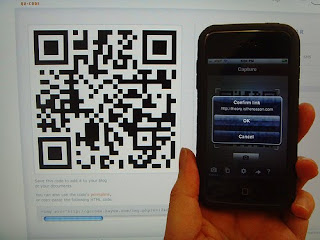 Lately I've been noticing magazine advertisements and store pricing tags with those strange graphic squares called QR codes (Quick Response Codes). I've been meaning to find out more about these codes and I found a great site on them just today! They are being used in marketing and now it appears that they are being used in education.
Lately I've been noticing magazine advertisements and store pricing tags with those strange graphic squares called QR codes (Quick Response Codes). I've been meaning to find out more about these codes and I found a great site on them just today! They are being used in marketing and now it appears that they are being used in education.First, check out Steven Anderson's blog post on QR codes http://web20classroom.blogspot.com/2010/12/qr-huh-what-heck-is-qr-code.html . Watch a short video (under 3 minutes) for an introduction. Then view the suggested QR code apps to download on various types of smart phones (and yes--there is one for the Android phone!). The article goes on to explain how to create QR codes and later includes a video that explains how you can use QR codes without a phone.
Joanne Meier in her blog article "Scan and learn? QR Codes in the Classroom" posted in Reading Rockets http://www.readingrockets.org/blog/41550 explains that the use of QR codes and mobile devices are motivating for students. The benefit for teachers is that the content is accurate and available instantly. Plus setting up different codes for different students allows opportunity for differentiated instruction.
For library uses, the QR codes can be used to promote books as well as create a scavenger hunt for information. Gwyneth Anne Bronwynne Jones, author of The Daring Librarian blog http://www.thedaringlibrarian.com/2010/12/hot-qr-codes-in-classroom-library.html addresses possible uses of QR codes and student smart phones for library lessons.
So if you are interested to learn of other opportunities to utilize QR codes in your classroom or library, head now to the site I found today from Jerry Blumengarten's Cybrary Man's Educational Web Sites featuring QR Codes http://www.cybraryman.com/qrcodes.html .
Joanne Meier in her blog article "Scan and learn? QR Codes in the Classroom" posted in Reading Rockets http://www.readingrockets.org/blog/41550 explains that the use of QR codes and mobile devices are motivating for students. The benefit for teachers is that the content is accurate and available instantly. Plus setting up different codes for different students allows opportunity for differentiated instruction.
For library uses, the QR codes can be used to promote books as well as create a scavenger hunt for information. Gwyneth Anne Bronwynne Jones, author of The Daring Librarian blog http://www.thedaringlibrarian.com/2010/12/hot-qr-codes-in-classroom-library.html addresses possible uses of QR codes and student smart phones for library lessons.
So if you are interested to learn of other opportunities to utilize QR codes in your classroom or library, head now to the site I found today from Jerry Blumengarten's Cybrary Man's Educational Web Sites featuring QR Codes http://www.cybraryman.com/qrcodes.html .
Labels:
classroom,
Cybrary Man,
library,
mobile devices,
QR Codes
Wednesday, March 16, 2011
"Bottom Up" Instruction
It's spring break and I'm using some of the time to catch up on reading RSS feeds and exploring new blogs.
As I researched articles from Education World over coffee this morning, I came across a new blog that really has me thinking. The article, "Innovations in Teaching and Learning: Top Down or Bottom Up? " by Peter Pappas, blog creator of Copy / Paste: Dedicated to relinquishing responsibility for learning to the students is not a new concept but one that I think bears more examination on my part.
I was assigned a class of gifted/talented students this year and although I was a bit excited about it at first, I've been disappointed over the course of the year. I designed our class around the existing curriculum but tied in applications of edtech web programs to enhance our study. However, my expectations of working with this group of students has apparently been way off-base. I was expecting to work with students that were interested to take a topic to a higher level and were ready for new challenges. However, for the most part, I have encountered students who fail to bring materials to class and fail to complete assignments. I have tried to take our curriculum "outside of the box" and possibly outside of their comfort levels but I do not think that I'm asking for more than they can achieve.
So back to Peter Pappas. I've added his blog to my RSS feeds and am looking forward to reading more of his opinions on student-based education which is a "bottom up" approach to instruction. Pappas describes it below (read more from his blog at http://bit.ly/fRidvn )
As I researched articles from Education World over coffee this morning, I came across a new blog that really has me thinking. The article, "Innovations in Teaching and Learning: Top Down or Bottom Up? " by Peter Pappas, blog creator of Copy / Paste: Dedicated to relinquishing responsibility for learning to the students is not a new concept but one that I think bears more examination on my part.
I was assigned a class of gifted/talented students this year and although I was a bit excited about it at first, I've been disappointed over the course of the year. I designed our class around the existing curriculum but tied in applications of edtech web programs to enhance our study. However, my expectations of working with this group of students has apparently been way off-base. I was expecting to work with students that were interested to take a topic to a higher level and were ready for new challenges. However, for the most part, I have encountered students who fail to bring materials to class and fail to complete assignments. I have tried to take our curriculum "outside of the box" and possibly outside of their comfort levels but I do not think that I'm asking for more than they can achieve.
So back to Peter Pappas. I've added his blog to my RSS feeds and am looking forward to reading more of his opinions on student-based education which is a "bottom up" approach to instruction. Pappas describes it below (read more from his blog at http://bit.ly/fRidvn )
"In fact, the best innovation in instructional practice is coming from the "bottom up" - from teachers who find effective ways to harness the creative energy of their students. These teachers don't simply deliver information to kids, they craft lessons where students can research, collaborate, and reflect on what they're learning. They harness a flood of new platforms that enable students "see" information in new ways and support a more self-directed style of learning."I'm on board and planning to read more. Maybe I can capture my gifted/talented group of students with a new perspective of instruction and learning.
Labels:
instruction models,
Peter Pappas,
technology
Subscribe to:
Comments (Atom)




